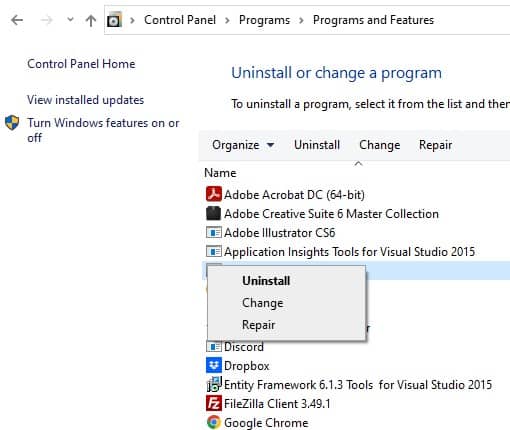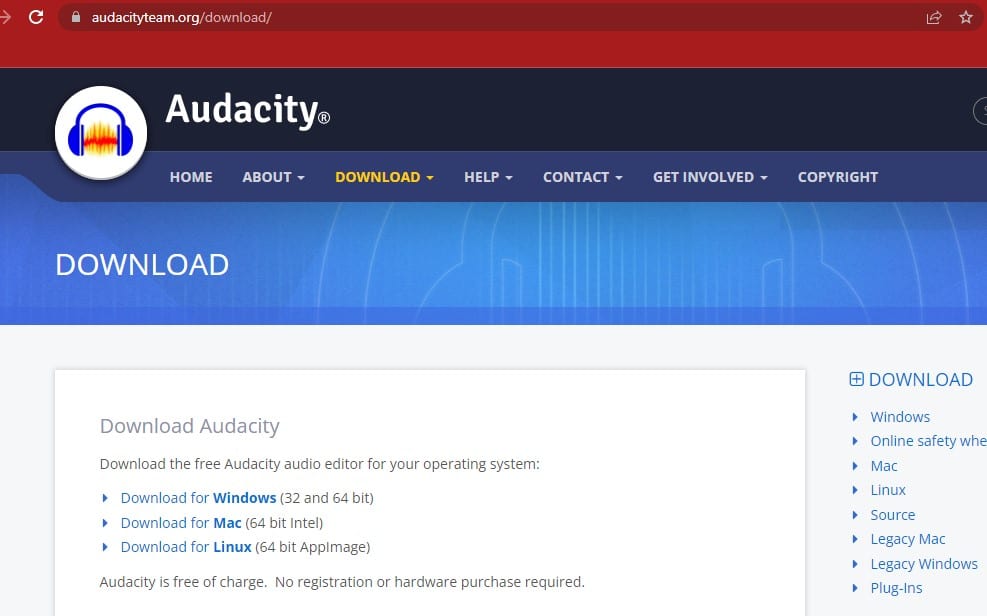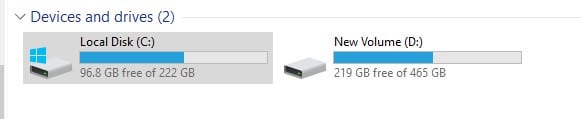When you look for various options regarding your audio needs, Audacity is one of the best options out there; that also gives you a massive variety of options and can fulfill all your audio-related requirements. This can be primarily used for editing, effects, and other such options in audio.
One of the attractive features of Audacity is that you get to experience cross-platform compatibility, which means that Audacity can be used with any devices you are already using or planning to use. You should not worry about the compatibility factor, as it can work with almost all devices.
Apart from compatibility, you also gain access to hundreds and thousands of plugins simultaneously, so you don’t have to worry about finding plugins. Audacity is software that can be used primarily to manage a vast range of audio-related applications; this leaves you with little to less to worry about regarding your audio-related requirements.
Audacity has highly interactive features and an interface that includes the play button. Audacity is more popular amongst people who deal with editing, effects, or more audio-related content. This application is easy to learn and use and can be managed easily.
The Audacity software‘s play button helps you listen to audios that you are working on, and you can make any changes or amendments with a simple click. The feature of the play button itself is very interactive and user-friendly. Although, sometimes, you might come across problems with the play button.
You will likely be unable to use the play button, and you will have trouble trying to play or pause the audios you want to edit. If you come across the problem of the play button not working in Audacity, here are some tips that might help you resolve these issues.
How to Fix Audacity Play Button Not Working
- Wait A Bit
Sometimes, the effects that you have embedded to specific audio or any ongoing editing work that is in the process but has not been appropriately rendered, or the rendering could be taking more time than usual. In situations like these, it is highly possible that the play button is not working correctly.
When you notice that your play button is not working correctly, it is likely that you will not find any output or any playback. If you plan to make sure that it starts working again, you can try waiting for some time, and after all the effects and audios are appropriately loaded, this might help make the play button work correctly.
This is a simple solution to wait and reset; this ought to fix any such problem. Once you have waited for all the audios and effects to be loaded correctly, you will get the status for all such processes on the software as well, which can help you ensure that you would be able to use the Audacity software work as it should.
- Check the Output Devices
Another possibility could be that you have no input devices appropriately connected to your PC or the output device you are using; it can be possible that the output is not connected correctly to the device, and this can also cause a hindrance for the play button to work as it should.
This is a severe problem that cannot be ignored or neglected. To resolve this problem, it is vital that you plugin the input to the output correctly and firmly. This is a simple task; you are required to check the audio devices by playing the audio document on any other program.
If you find that the audio file output is not working on any other program or software, this highlights the fact that it needs to be connected with the correct output device to your PC. But, if you find the audio file working correctly on any other program, it indicates that you need to ensure that the configuring is correct with the Audacity software.
Sometimes, it could also happen that the configuration is not correctly done with the Audacity software on your PC or device. This can be quickly resolved by making sure that you correctly configure the Audacity software, and you will be free from the problem of the play button not working correctly.
- Reinstall
One more issue that Audacity software users commonly face is that the software can have any error or bug that can cause the play button to stop working. If you have thoroughly checked the software by rebooting it or using any anti-virus application, still this problem persists without any evident reason, you need to think of an alternative solution.
You can try to uninstall the software first and reinstall the Audacity software, which can reboot your system and software and eradicate any types of bugs or viruses. Many anti-virus software can also keep your PC or any device safe from unwanted bugs and viruses.
When facing the problem of bugs and viruses, you need to be careful while uninstalling the Audacity software from your PC or software; you don’t want to lose any critical data regarding audio editing, etc. Sometimes, when you uninstall any software, some data gets lost.
To avoid this problem, you need to make a backup for all your essential and necessary audio files. You can run these files through anti-virus software just in case there is any bug or virus in these files.
Once you have uninstalled Audacity from your PC or device, you have to run anti-virus software on your PC or device to ensure that there are no bugs or viruses left behind. You should restart your PC or devices and reinstall the Audacity software onto your PC or devices.
Another thing that is essential to keep in mind is that when you download the latest version of the Audacity software, you have to be careful about where you download and install this software from. Usually, if you download this software from unwarranted sites, there are high chances that your system can catch some bug or virus.
Once you have successfully uninstalled and reinstalled the Audacity software from an authentic site, the problem of your play button not working should disappear. This is an excellent solution to any problem that you may face with the Audacity software.
But, you must remember that you must save your necessary and important audio data before uninstalling the software, as it could result in losing precious data. Once your Audacity software is freshly installed, you should not face any problems or inconveniences with the play button.
- Enough Storage
When you are trying to work on your audio-related file on the Audacity software but you keep noticing that your files are not being saved and your play button is malfunctioning, there are high chances that your PC or device is running out of space.
It is vital for you to have enough space on your PC or desktop before installing the Audacity software. It is a heavy software due to its massive variety of editing, effect and other features that are highly useful for you. The software can begin to malfunction if there is not enough space.
The play button is one of the features of the Audacity software that will be the first to start malfunctioning or not working properly. You can either uninstall the software and try to install it after making space in your PC or device or you can try to make space while the software is still in your PC or device.
Usually, due to lack of space the Audacity software and its features are unable to perform to their fullest, you can always try to delete unnecessary data from your PC or device. You can also purchase external space to avoid any problem such as the play button not working on your Audacity software.