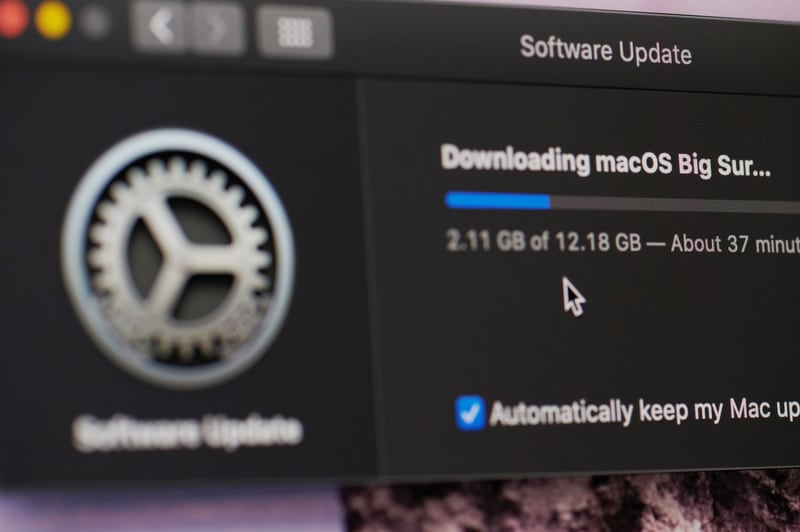Focusrite is known for top-notch mixers and software solutions. The company has launched Scarlett 2i2, which is a well-known audio interface that’s designed with two mic preamps that help record the vocals and mike up the guitars.
In addition, it has high-end converters, so the musicians can record, playback, and mix the audios without compromising on quality (it promises studio-like quality). Since it has an easy start feature, it can be quickly set up and connected to the Mac for simultaneous recording and mixing.
However, some users face various issues while using this audio interface on a Mac system.
Common Focusrite Scarlett 2i2 Mac Problems
- The Mac Is Not Detecting The Interface
In case you are connecting Scarlett 2i2 with Mac but the computer isn’t detecting the audio interface, it’s recommended that you disconnect all other USB cables and external drives connected to the Mac. This is because these cables and drives can interfere with the connection, resulting in detection issues.
Once the excessive cables are disconnected, try connecting the Mac to the audio interface again and it should work well.
- Cable Errors
If you want to connect the audio interface to the Mac but the connection isn’t happening, it’s likely that the cables aren’t good enough. It’s better that you use a cable that came with Scarlett 2i2.
However, if the original cable is damaged, purchase an authentic replacement cable from Focusrite and make sure it’s tightly connected to the respective ports.
- Interface Problems
In case you are using the audio interface and it has performance errors, such as dropping connection or inconsistent connection, you must download the firmware update. This is because the outdated firmware can cause various errors, so open the Focusrite account and download the firmware upgrade for your audio interface.
In addition to downloading the Focusrite firmware update, you must update the macOS as well if an update is available. This is because macOS updates can help make a better connection with the audio interface.
- Audio Interface Is Crackling
The Scarlett 2i2 tends to crackle because of incorrect buffer size and sample rate. In addition, it also indicates a dirty Mac port or software error. In simpler words, there are multiple reasons behind crackling but the solutions are simple to follow.
- Hardware
The crackling sounds of the audio interface are likely to happen because of hardware errors, such as damaged converters, cables, and preamps. So, check these components and make sure they are operating normally. To begin with, you need to check the cable because a bad cable can cause crackling and buzzing.
In case the cable is damaged, cable replacement is a more effective solution as compared to a repair. Moreover, you must check the hardware requirements of the audio interface and meet them.
- Software/Drivers
The incompatible and old driver can also result in crackling, which is why you must use the latest driver launched by Focusrite. Keep in mind that you shouldn’t install third-party or unofficial drivers as they cause performance errors.
On the other hand, if you are already using the latest driver, it’s likely that it doesn’t meet the compatibility standards of the Mac. In that case, you should contact Focusrite customer support.
- Ports
The audio interface can also crackle due to ports issue, including Thunderbolt and USB ports. You have to get the ports checked for continuity because the ports can directly influence the latency and sample rate. So, if the ports seem damaged or loose, you have to get them replaced.
However, before you replace the ports, it’s better to clean them to clear the dust. Secondly, you must check the USB hub because it could be the reason behind the crackling. Keep in mind that not all hubs work with the audio interface and operating system, so check the Scarlett 2i2’s system requirement to select the right hub.
- Operating System
The macOS requires well-compliant drivers and USB devices, so make sure the third-party devices are chosen accordingly. In addition, you need to upgrade the sound card driver of the Mac, particularly if you haven’t updated it in a long time.
- CPU & GPU
If the CPU and GPU of the Mac are overworked, it results in loud vibrations and strange noises. Keep in mind that the audio interface needs a high computing power from the CPU as well as GPU, so make sure they are working optimally. In addition, you need to reduce the number of input channels because more channels can put stress on the system.
- Customization
This audio interface by Focusrite has been designed with multiple customization options, including sample rate and buffer size. It tends to use over a 48kHz sample rate, but if you go beyond it, it will start crackling. So, keep the sample rate within the recommended limit.
Secondly, the majority of users opt for a bigger buffer size for reducing the latency and increasing the sample rate but it also increases the speed of data transfer. The higher speed can result in crackling as well as data loss. So, check the sample rate and buffer size settings and adjust them until the crackle is eliminated.
- Ground Loop
The ground loops can lead to weird noises, such as crackling, popping, and buzzing. For this reason, it’s recommended that you connect the entire audio interface and Mac setup to the same power outlet as it helps prevent the formation of a ground loop.
- Extreme Ambient Noise
The ambient noise and thin sound are caused by overheated mic preamps. So, if there is ambient noise in the music, you should go closer to the mic because it improves the input signals. As a result, the voice will be warmer as it creates a proximity effect.
Similarly, it reduces the pickup of ambient noise. In fact, you can invest in an articulating boom arm for the mic as it helps bring the mic closer and the mic’s position adjustment will be easier.
- Distorted Sound
If you are unable to record the music because of constant distortions, you have to be careful about the input gains. Make sure there are no red lights on the input meters and keep the input meter in closer proximity to adjust the input gain setting.
In addition, you should conduct a test with a higher volume as compared to the usual volume and adjust the gain until the distortions are cleared. It will help you optimize the sound quality, irrespective of what volume you want to play at.
- One Track Is More Silent Than The Other Track
If one track is more silent than the other track in a mix, you need to opt for a normalize effect on every clip. In addition, you should use a medium compressor with a 3:1 ratio and set the equalizer to a 115GHz setting.
Then, add a limiter as it helps balance the sound and volume. Another solution is to opt for a volume automation tool as it allows the users to adjust the track levels.
- Headphone Bleed Coming Through A Mic
If you have connected the audio interface with the Mac, it’s likely that you have connected headphones and a mic. However, if the headphone is bleeding and the sound is coming through the mic, you need to switch to studio monitor headphones rather than earbuds.
In addition, it’s best to avoid semi-open and open-back headphones as they have higher chances of sound leaks.
- Thumping In The Music
Thumping in the sound produced on Scarlett 2i2 is a common error that Mac users are struggling with. To minimize the low-end thumping, it’s recommended that you connect a windscreen or a pop filter with the mic while recording.
In addition, moving too far away from the mic can have a negative influence on the sound, so maintain a proper distance from the mic.
The Bottom Line
Mac is one of the best systems to connect the audio interface with but it’s susceptible to some performance and sound errors. Fortunately, they are easier to fix. However, if you have a hard time resolving the errors, you can take help from Focusrite customer support.