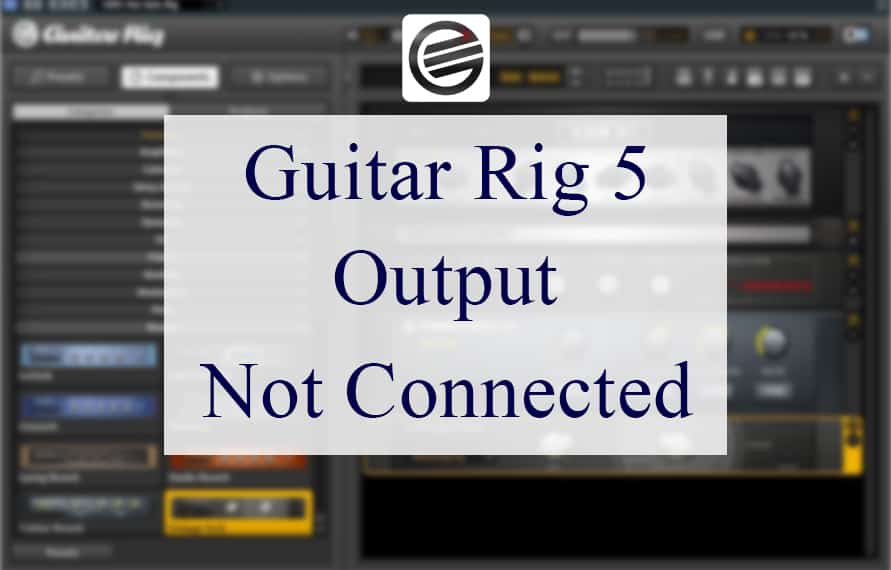
The use of audio editing software in the music industry is not new. They hit the nail on the head by providing musicians with the right tones and effects to enhance the vocals. Whether you are working with a band or singing alone, the audio editing software streamlines the editing process and helps you achieve your desired tone.
Guitar Rig 5 is an ultimate guitar amp and effects modeling tool. The tool has been around for a long time and is quite popular among guitarists all over the world. It gives you lots of perfectly emulated amps for vintage and modern tones.
From hard rock to serious distortion, Guitar Rig 5 can be used to ace any genre or tone that you can possibly think of. With that out of the way, no audio software is infallible, and problems do occur as you use the Guitar Rig 5. However, with simple troubleshooting steps, most of these problems can be fixed right away.
Guitar Rig 5 output not connected is one such problem that you may face while using Guitar Rig 5. It is a type of error message that shows up while using Guitar Rig 5 when something is wrong with the output. But why does this message appear, and how can you fix it? Today that would be the premise of our discussion.
Troubleshooting Steps for Guitar Rig 5 Output Not Connected
Below are some effective workarounds to fix the output not connected error message.
- Check The Ports
The ports of your PC, audio ports, in particular, are the first thing you will need to check if you encounter the audio output problem in Guitar Rig 5. The chances are that the output device you have connected with the PC may not be connected correctly, or the connector might have gone loose.
It is quite a common problem as people in a hurry often do not connect the audio device properly. If that’s the case, consider disconnecting the output device and connecting it again correctly. This will likely resolve the issue, and you won’t see the Guitar Rig 5 output not connected error message again.
While connecting the output device, make sure to connect to the correct port. Be mindful that all the ports look identical, and it is very easy to connect your output device to the wrong port. If you connect your device to the wrong jack, the error message may appear.
Another reason why your output device may not connect properly to the port is that it might be dirty. Lint, dust, and debris can get inside the port over time, hindering the normal functionality of the port. If the audio port needs cleaning, grab a q-tip to clean the port. Start by picking apart the q-tip until it is thicker than a matchstick.
Now, stick the thinner part of the q-tip into the port of your PC. Scrape it around to loosen the lint inside the port. Be mindful that a port is sensitive from the inside, and applying force can hurt it. It is pertinent to mention that sharp and metallic objects are not recommended to clean ports as they can damage the inside of your port.
Of course, the last thing you’d want is to damage your ports while cleaning them. If the ports are already damaged, you may need to see a trained professional.
- Check Permissions
If you see the Guitar Rig 5 output not connected error message, make sure that you have granted it the permissions. For this purpose, check all the permissions and enable the audio and devices permission for Guitar Rig 5. This is likely to fix the problem, and you won’t see the output not connected trouble message again.
- Change Output Preferences
Changing output preferences is another way to fix the output not connected error message. Ensure that you have selected the right device by going to the Audio & MIDI settings. You will find the list of the output devices connected to your PC. Once you have checked that, make sure that the device is connected to power.
- Reinstall the Software
If you have checked your PC’s permissions and output preferences and still face the output problem, reinstalling the Guitar Rig 5 is the last resort. First, close the software and relaunch it to see whether it still shows the problem or not. If it does, uninstalling it and installing it again is the last solution.
Sometimes, the software does not download properly, and there could be bugs in the software. Although reinstalling will consume some time, it has worked for many users that faced this problem. Thankfully, installing the Guitar Rig 5 is pretty easy. First, uninstall the Guitar Rig 5 software. Now, open your browser to download it again.
The Guitar Rig 5 is developed by Native Instruments and is available to download on the company’s official website. Open the website and once the page is loaded, scroll down until you see the download section. The download button says “Free Download With Komplete Start.” Click on that button, and it will redirect you to another page.
There, you will see two different Guitar Rig 5 download options. One is for MAC, and the other one is for Windows. So, choose the file depending on the laptop’s operating system that you are using. The download process will start as soon as you click on the download icon.
Before installing the Guitar Rig 5, make sure that you have a stable internet connection. Depending on your internet connection, the download time may vary. You will be able to see the download progress in a bar at the bottom of your screen. When the download has completed, click on the arrow next to the download in the download bar.
A small menu will appear; click on “Show in the folder.” Now, extract the downloaded files to your desired location. For this purpose, right-click on the downloaded file and click on “Extract All.” Once the files have been extracted, open the folder and click on the setup file to initiate the installation process. This will take you to a new page.
Click on “Next” a few times to complete the installation. This may take some time. When the system has completed the configuration, click on “Finish.” Now, go back to your desktop, and you will see the shortcut to the Guitar Rig 5 software there. Launch the software, and you will see a login page.
Here, you can create a new Native account if you are a new user or log in with your old account. Now exit the program and restart your PC before using Guitar Rig 5. That’s it! Log in using your credentials to enjoy the amazing features of Guitar Rig 5.
- Contact Customer Support
Reaching out to customer support is a great way to get your problems fixed. Consider contacting customer support if you have tried the troubleshooting steps mentioned above and still encounter the output not connected problem.
To contact customer support, visit the official website. The website has tons of tutorials and other informative content regarding the installation and other common problems. You can even submit a support request if the tutorials are not helpful.




