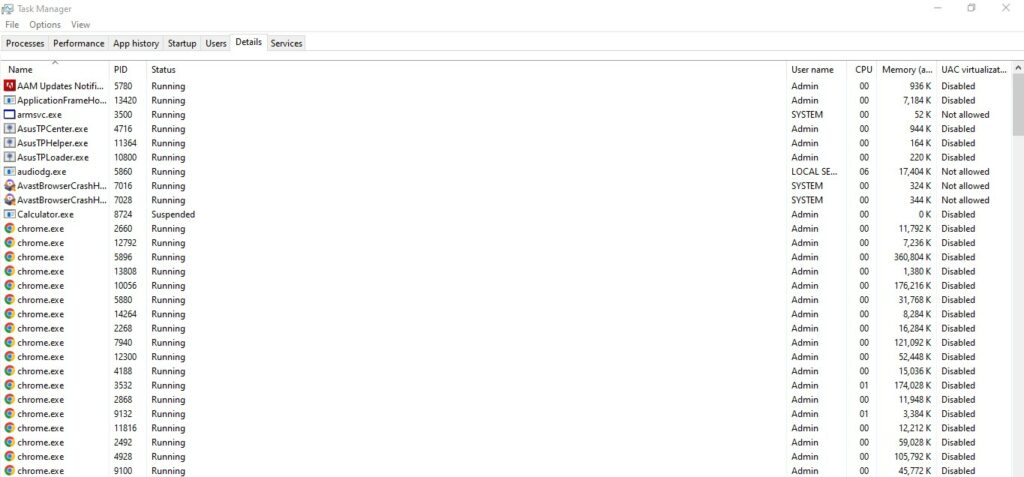Rocksmith is a popular music video game that’s available on Xbox 360, Microsoft Windows, and PlayStation 3. For this reason, it has become a common choice of guitarists who want to practice in their free time.
However, just like other video games, this game is also susceptible to latency issues, which slows down the gaming performance. So, to help you deal with the latency problem, we have added some solutions that you can try.
Dealing With The Latency Problem On Rocksmith PC
- Get Rid Of HDMI
The first step that you need to follow to fix the latency problem is to disconnect the HDMI cable. It’s common for gamers to use an HDMI cable for audio, but it can increase the latency in the game. For this reason, disconnect the HDMI cable and opt for some other audio cables.
- Shift To Internal Soundcard
In case you are using the external soundcard on your gaming system, it also increases the latency, which is why you have to shift to an internal sound card. The internal sound cards help reduce the CPU consumption, which frees up the space for gaming activities, resulting in lower latency.
- Configure Game Options
Rocksmith is designed in the form of a guitar simulator and has an array of controls that need proper configuration to work. For this purpose, you must check all the settings, and it’s best to revert to the factory default settings. In particular, you can reduce the bit size and lower the latency slider from the game’s settings.
- Update Drivers
The audio drivers are essential for this game, and the outdated ones can result in performance issues, including latency. The solution is to check the audio drivers and make sure you update them to the latest version.
The easiest way of installing the latest version of the audio driver is to delete it from the PC, reboot the PC, and the latest audio driver will be installed automatically. You can actually check the latest available version on the internet and check the version of the new audio driver that’s installed on the PC to be sure.
-
- Overheating
It’s one of the most underestimated reasons behind the latency problem, but if your PC is overheated, it slows down the system’s performance, resulting in latency. For this reason, you must turn off the PC for a while to make sure the temperature comes down.
In addition to this, you must check the ports and jacks of the PC to clean off the dust. Keep in mind that dust buildup in these openings can prevent airflow, which increases the chances of overheating. In addition to cleaning the ports and jacks, you must ensure that the PC is installed and set up in a well-ventilated area.
- Cables
The majority of gamers use Ethernet or wired internet connections as they limit the signal interference, resulting in a better connection. However, there are various types of Ethernet cables, and choosing the wrong ones can actually result in latency. Usually, the Ethernet cables start from CAT 3 and go up to CAT 8.
The higher category automatically improves the internet bandwidth as well as the transmission speed. So, make sure you change the Ethernet cables and opt for the cables above CAT 5 to support the gaming activities.
- Router Setup
In case you are using the wireless connection for playing the game, it’s important to check the internet connectivity’s mainframe. To begin with, you should clear the router’s cache because it slows down the connected devices. For clearing the cache, you have to conduct a hard reset (you might have to enter the network settings again).
In addition to this, it’s recommended that you put the router in an open area because the walls and objects can interfere with the wireless connection. Once you have changed the router’s position, make sure that it’s placed above the ground level to ensure the signal reception and distribution are on point.
Last but not least, you must update the router’s firmware because when there is a new firmware installation that hasn’t been installed, the network is slowed down, which leads to latency in the game. For this reason, you must update the firmware.
Also, if you are using an old router, it’s best to upgrade the router because it can directly impact the quality and reliability of the internet connection.
- Internet Plan
Online video games consume a lot of internet data, which is why you must have an internet plan that suffices the higher internet speed requirements.
For instance, if you are getting internet speed slower than 100Mbps, you have got an internet problem that needs to be fixed (you can opt for online internet speed tests to determine the speed). So, if the internet speed is less, you must update your plan to make sure the internet speed is good enough.
- Background Apps
When you turn on the PC, you are likely to open multiple apps and programs, but it’s important to remember that all these apps and programs consume the internet, which leads to slow internet for the game. In addition, the distribution of the internet among various apps and programs reduces the internet bandwidth.
For this reason, try to minimize the background apps, particularly the apps that consume more bandwidth, such as Twitch, Zoom, Spotify, and Netflix. Moreover, you must pause the downloads to make sure Rocksmith is receiving sufficient internet bandwidth.
- Disable The Updates Temporarily
It’s common for people to enable automatic updates for their apps and software. While it’s a great way to use the latest features and get rid of security bugs, it can also consume internet bandwidth in the background, resulting in latency issues in the game.
So, whenever you have to play Rocksmith, it’s recommended that you disable the automatic updates temporarily. Once you are done with the game, enable them again to use the updated apps.
- Internet Channel
Ethernet connections are widely preferred by gamers to play video games. However, if you cannot opt for a wired connection and Wi-Fi is your only solution, you must check the internet channel you are using to fix the latency. The wireless internet is susceptible to signal interference, which slows down the internet.
However, to fix this issue, it’s recommended to use a 5GHz channel on the Wi-Fi connection as this channel has minimal traffic, promising higher internet speed.
- Reduce The Connected Devices
In case you are using the wireless internet connection, it’s obvious that you have connected multiple devices to the network. However, to reduce the latency, it’s recommended that you reduce the number of devices connected to the internet.
For instance, you can disconnect the smart TV, smartwatches, voice assistants, and extra smartphones. Also, if you have put something for a download, pause it while playing the game to improve the internet speed.
- Server Ping
In some cases, the latency is caused by a high ping on the Rocksmith’s server. It’s recommended that you use the game server’s IP address to determine the ping, and if it’s high, the only solution is to contact the customer support team of Rocksmith to remove the ping.
- Server Location
The distance of the game server from your location is also another consideration that helps fix the latency issue. For instance, if the servers are located farther away, it will take more time to communicate, which increases the ping.
So, it’s recommended that you select the game server that’s closest to your physical location, promising better connectivity.
- Frame Rate
Another consideration is the frame rate because Rocksmith has great visuals, which means the PC consumes more energy to compute the visuals. Similarly, the PC consumes more internet to suffice the high frame rate selected in the game’s settings, resulting in latency.
For this purpose, it’s recommended that you try to reduce the frame rate a bit, and it will improve the gameplay.