
Many people happen to be skeptical about using technology as they think it kills creativity. While it may be true to some extent, many pro musicians recommend using software and interface to enhance the tones. Many software and audio interfaces are available in the market nowadays that help you record and sound better.
The Scarlett 2i2 USB audio interface is one of the best-selling interfaces in the market. It is offered by Focusrite, a company renowned for developing exceptional audio solutions. The company was established in 2004 with the goal of enriching its users’ lives through its products.
Not only are its products innovative, but they are also easy to use. Coming back to the Scarlett 2i2 USB audio interface, it is a compact audio interface that enables you to record studio-quality sound. It connects to your PC via USB cable and is super easy to use. Generally speaking, you don’t really need it to record your sound.
However, it is certainly a worthwhile investment if you are a professional and want to record studio-level flawless sound. However, there are times when users may face numerous kinds of Scarlett 2i2 USB audio interface problems.
While Focusrite continues refining its services with bug fixes, some problems can still pop up and spoil the fun. Luckily, most of those problems have simple fixes. Today, we want to look at some common Scarlett 2i2 USB audio interface problems and their solutions. Let’s get started!
Common Scarlett 2i2 Driver Problems
Below are the common Scarlett 2i2 USB audio interface driver problems that you are likely to come across.
- Check USB Drivers
The USB driver software is the first thing to check if your Scarlett 2i2 USB audio interface is not working. A USB driver is software that allows your PC to run an external hardware device.
If it is corrupted or you install the wrong USB driver, you won’t be able to communicate with any external device that has a USB connection, and you may see an error message saying, “Please insert a disk into a USB drive”. As mentioned above, the Scarlett 2i2 USB audio interface uses a USB interface to connect to your computer.
So, if your PC is not recognizing the Scarlett 2i2 USB audio interface, the chances are that there is something wrong with the USB driver. If that is the case, consider installing the USB driver again. If you do not know how to install it, follow the instructions below:
-
- Start the procedure by going to the search bar. Here, you can find all the software installed on your PC. Type “Device Manager” in this bar and click on it. Once it is opened, you will see a list of hardware options. Navigate all the way down until you see “Universal Serial Bus Controllers”.
- Now right-click on the “Universal Serial Bus Controllers” option. Here, you can uninstall your corrupted USB software.
- Once you have uninstalled it, you can install the latest version. For this purpose, right-click on the USB Root Hub and click on “Properties”. Here, you will see a driver tab. Click on it and then select “Update Driver.” After that, your system will ask you how you want to search for drivers. Click on the second option, “Browse my computer for driver software”.
- Now, click on “USB Root Hub,” and you will be taken to another menu. Click “Next” to complete the installation process. It will take a few minutes to finish the installation. Once it has been installed successfully, restart your PC.
If your USB driver software is not corrupted, but the Scarlett 2i2 USB audio interface is still not working, there is a likelihood that you are using an outdated version. If so, you will need to simply update the software to resolve this issue.
To update the USB driver, go to “Device Manager” and find “Universal Serial Bus Controllers”. Right-click on it will take you to a small menu, where you can find the update option. Click on it to update your USB driver.
- Restart the Software
Sometimes, the solution could be as simple as restarting the software. If the Scarlett 2i2 USB audio interface driver becomes unresponsive or freezes, the simple workaround is to restart it. In this way, you will be flushing away any malicious data hindering your software’s normal working.
Although restarting has worked for many users, it may not work for you. However, since restarting takes no time, this option is worth a try. So, close the Scarlett 2i2 USB audio interface driver software and launch it again to see whether it fixes the problem or not.
Restarting the PC may work if you have restarted the Scarlett 2i2 USB audio interface software, and it is still not responding. It may sound weird, but restarting the PC has actually fixed the problem in many cases. This will iron out the glitches your system may be having. So, go to the desktop and simply restart your PC.
- Check Plugins
If your USB driver is working fine and restarting the software does not fix the problem either, there could be something wrong with the plugins. You get many plugins with the Scarlett 2i2 USB audio interface software. Sometimes, the problem is not with the Scarlett software but with its plugins.
If you suspect that the plugins are corrupted or are not working fine, consider uninstalling them and installing them again. This will most likely fix the issue. If it does not, reinstalling the Scarlett 2i2 USB audio interface software is your last resort.
- Reinstall
If you are unable to diagnose the problem, consider reinstalling the Scarlett 2i2 USB audio interface software. First, consider uninstalling the previous application. Once done, you can install it again to get rid of the problems. In addition to that, the Scarlett 2i2 USB audio interface must be set up properly for optimal working.
If you are just getting started with it and have no idea how to install it correctly, here is how it is done:
-
- Connect your Scarlett 2i2 USB audio interface to your PC via USB cable. It has a green light that will illuminate to indicate that it is connected to your PC.
- Now, go to the Focusrite official website and choose “Scarlett 2i2.” And yes, make sure that you have a stable internet connection.
- The first step to starting your journey with the Scarlett 2i2 USB audio interface is to create an account. This will give you access to the software, its plugins, and other content. It is pertinent to mention that this step is optional. However, it is recommended to create an account first to get the most out of the software.
The setup process may take up to 30 minutes, depending on your internet speed. You can even watch tutorials for more guidance.
The Bottom Line
The Scarlett 2i2 USB audio interface is unquestionably one of the best audio interfaces in the industry. However, you will likely run into a few issues while using it. It may freeze or become unresponsive at times.
First, make sure that you are using the latest version of the USB driver and that it is not corrupted. If it is fine, check the plugins and restart your software and PC to fix the problem.


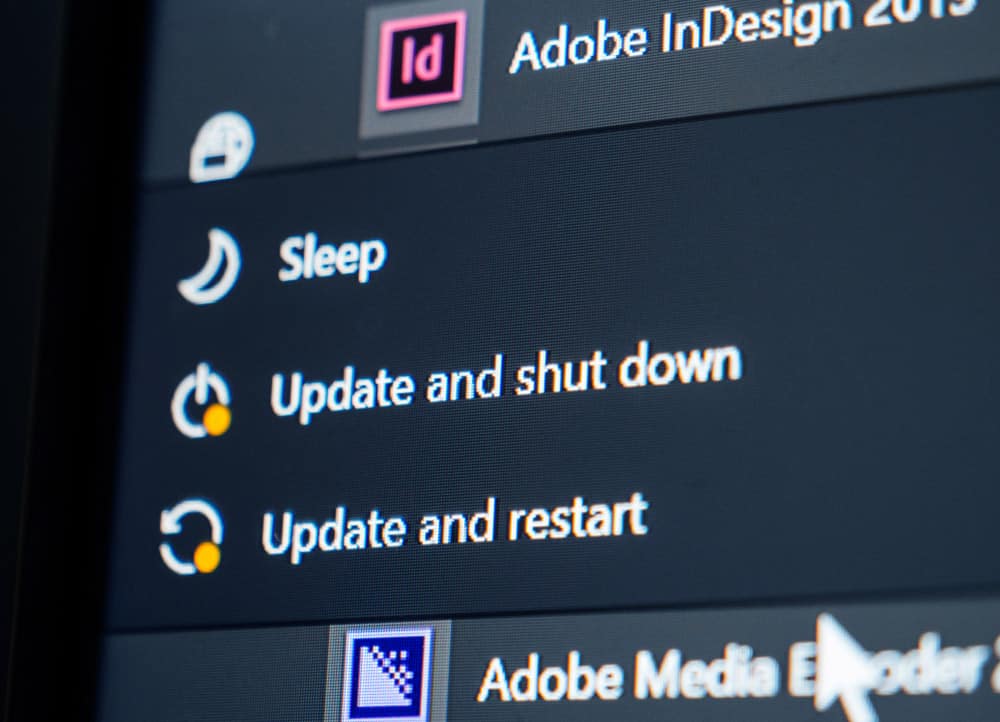

Mine keeps showing disabled
I want to know if my focusrite Scarlett 2i2 2nd gen USB or USB port is still working, because it only blink once when I plug the USB to my computer